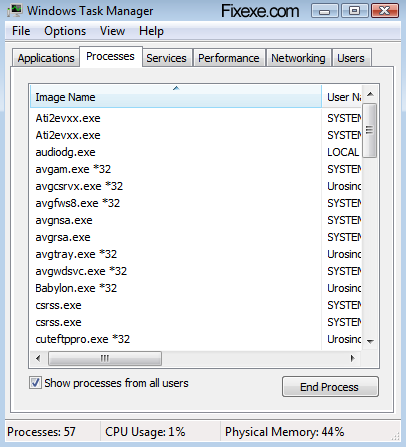 Normally when you open Task manger you would see a menu that has various options like File, Options, View and Help pull-down options and also different tabs to show details on Performance, Networking, Applications, Processes, Services and Users. There would be an instance when you will not be able to notice any of these menus and the various tabs will also be missing.
Normally when you open Task manger you would see a menu that has various options like File, Options, View and Help pull-down options and also different tabs to show details on Performance, Networking, Applications, Processes, Services and Users. There would be an instance when you will not be able to notice any of these menus and the various tabs will also be missing.This is not really a matter of concern as the tabs and menus that are not visible in the user interface is actually because windows is running in compact mode. This normally happens when Windows is running in tiny foot-print compact mode. While windows is running in this mode, it’s a feature of Windows task manager to run in compact mode. While running in this mode, you cannot view the menu bar, tabs and also the top and bottom window border frames that hold the Minimize, maximize, quit/exit buttons and the status bar are all hidden and are not visible. Actually, you can get the Task manager to go into this mode at any time by just double clicking on the empty space that surrounds the border or the empty space that is in the border around the tabs of the Task Manager.
In order to switch the Task manager back to its original full mode and to be able to view the menu option, tabs, the status bar and the other tabs back, you will have to just simply double click on the empty area around the border of the Task Manager window once again. By doing this you will be able to restore the Task Manager back to its default mode with all the options and tabs visible.

No comments:
Post a Comment