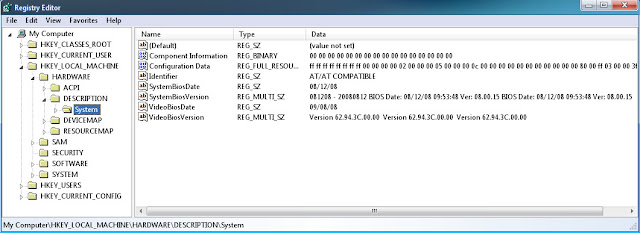Untuk melihat informasi mengenai motherboard atau BIOS komputer yang sedang digunakan suatu komputer. Sebenarnya anda tidak perlu repot-repot mendownload dan menginstall program tambahan seperti itu kalau cuma ingin melihat tanggal terakhir update BIOS atau tipe motherboard anda.
Registry windows telah menyimpannya untuk anda. untuk melihatnya, anda dapat mengikuti langkah-langkah sebagai berikut:
1.Klik [start] lalu ketik regedit di menu start.
2.Pada jendela Registry Editor, masuklah ke sub key HKEY_LOCAL_MACHINE\HARDWARE\DESCRIPTION\System\.
3.Pada bagian kanan jendela terdapat beberapa informasi seperti SystemBiosDate, SystemBiosVersion, VideoBiosDate, dan VideoBiosVersion.
keterangan :
SystemBiosDate = tanggal update terakhir BIOS anda.
SystemBiosVersion = versi BIOS anda.
VideoBiosDate=tanggal update terakhir graphic card anda.
VideoBiosVersion = Versi Graphic Card anda.
Showing posts with label BIOS. Show all posts
Showing posts with label BIOS. Show all posts
Thursday, October 4, 2012
Sunday, September 30, 2012
CARA SETTING BIOS KOMPUTER
Basic Input Output System
BIOS itu sendiri berfungsi sebagai inisialisasi terhadap semua perangkat keras yang terpasang, menjalankan sistem operasi (SO), mengatur konfigurasi dasar dalam komputer seperti (tanggal, waktu, media penyimpan data, booting device dan lain-lain) serta membantu sistem operasi dan aplikasi dalam proses pengaturan dan penyesuaian perangkat keras dengan menggunakan BIOS Runtime Services.
Pada artikel ini saya hanya menyajikan beberapa settingan yang terpenting saja, sedangkan yang lainnya anda bisa mencoba sendiri.
Standard CMOS (Complimentary Metal Oxide Semiconductor) Features
Pada bagian ini kita bisa mengubah tanggal dan waktu, media penyimpanan seperti harddisk, floppy disk, CD-ROM serta Video Graphic Adapter. Untuk format tanggal biasanya menggunakan format penulisan yaitu MM/DD/YY (MM=Bulan,DD=Tanggal,YY,Tahun).
Advanced BIOS Features
Pada bagian ini kita bisa mengatur boot device (prioritas boot drive), jika boot menggunakan CD maka pililah CDROM pada First boot device, jika komputer anda akan di boot dari harddisk maka aturlah pilihan Hard Disk pada First boot device, begitu juga dengan boot menggunakan disket (meskipun saat ini hampir tidak ada yang boot menggunakan disket).
Advanced Chpset Features
Pada bagian ini untuk mengatur besarnya ukuran kapasitas sebuah memori video grapic adapter (VGA).
Integrated Peripherals
Bagian ini untuk mengatur Enable atau Disable sebuah device yang terpasang pada mainboard seperti USB, Sound, Modem dan Ethernet.
Power Management Setup
Pada bagian ini sebaiknya tidak usah di utak-atik dan biarkan pada format defaultnya.
PnP/PCI Configurations
Pada bagian ini juga sama seperti pada Power Management Setup tidak usah di ubah settingan defaultnya.
PC Health Status
Pada bagian ini anda bisa mengatur Shutdown Temperaturnya saja. Apablia apabila derajat panasnya prosesor mencapai 70 o C/158 o F maka komputer akan secara otomatis melakukan shutdown.
Frequenscy/Voltage Control
Pada bagian ini untuk mengatur voltage yang dibutuhkan prosesor, pada bagian ini sebaiknya jangan di ataur apabilah belum memahami betul tentang kebutuhan voltage yang dibutuhkan prosesor yang terpasang pada main board.
Load Fail-Safe Defaults dan Load Otpimized Default
Pada bagian ini juga tidak usah diubah apa-apa kecuali anda ingin mengaturnya secara default dan bukan manual.
Set Password
Pada bagian ini untuk membuat sebuah password untuk melindungi settingan BIOS bagi orang lain yang tidak berkepentingan untuk mengubah settingan BIOS. Apabila anda lupa akan password yang sudah dibuat maka jalan terbaik adalah mereset BIOS setting dari mainboard.
Save & Exit Setup
Bagian ini adalah untuk menyimpan semua settingan yang sudah diatur pada BIOS dan keluar dari menu BIOS.
Exit Without Saving
Keluar dari jendela BIOS tanpa melakukan penyimpanan perubahan yang sudah dilakukan.
BIOS itu sendiri berfungsi sebagai inisialisasi terhadap semua perangkat keras yang terpasang, menjalankan sistem operasi (SO), mengatur konfigurasi dasar dalam komputer seperti (tanggal, waktu, media penyimpan data, booting device dan lain-lain) serta membantu sistem operasi dan aplikasi dalam proses pengaturan dan penyesuaian perangkat keras dengan menggunakan BIOS Runtime Services.
Pada artikel ini saya hanya menyajikan beberapa settingan yang terpenting saja, sedangkan yang lainnya anda bisa mencoba sendiri.
Standard CMOS (Complimentary Metal Oxide Semiconductor) Features
Pada bagian ini kita bisa mengubah tanggal dan waktu, media penyimpanan seperti harddisk, floppy disk, CD-ROM serta Video Graphic Adapter. Untuk format tanggal biasanya menggunakan format penulisan yaitu MM/DD/YY (MM=Bulan,DD=Tanggal,YY,Tahun).
Advanced BIOS Features
Pada bagian ini kita bisa mengatur boot device (prioritas boot drive), jika boot menggunakan CD maka pililah CDROM pada First boot device, jika komputer anda akan di boot dari harddisk maka aturlah pilihan Hard Disk pada First boot device, begitu juga dengan boot menggunakan disket (meskipun saat ini hampir tidak ada yang boot menggunakan disket).
Advanced Chpset Features
Pada bagian ini untuk mengatur besarnya ukuran kapasitas sebuah memori video grapic adapter (VGA).
Integrated Peripherals
Bagian ini untuk mengatur Enable atau Disable sebuah device yang terpasang pada mainboard seperti USB, Sound, Modem dan Ethernet.
Power Management Setup
Pada bagian ini sebaiknya tidak usah di utak-atik dan biarkan pada format defaultnya.
PnP/PCI Configurations
Pada bagian ini juga sama seperti pada Power Management Setup tidak usah di ubah settingan defaultnya.
PC Health Status
Pada bagian ini anda bisa mengatur Shutdown Temperaturnya saja. Apablia apabila derajat panasnya prosesor mencapai 70 o C/158 o F maka komputer akan secara otomatis melakukan shutdown.
Frequenscy/Voltage Control
Pada bagian ini untuk mengatur voltage yang dibutuhkan prosesor, pada bagian ini sebaiknya jangan di ataur apabilah belum memahami betul tentang kebutuhan voltage yang dibutuhkan prosesor yang terpasang pada main board.
Load Fail-Safe Defaults dan Load Otpimized Default
Pada bagian ini juga tidak usah diubah apa-apa kecuali anda ingin mengaturnya secara default dan bukan manual.
Set Password
Pada bagian ini untuk membuat sebuah password untuk melindungi settingan BIOS bagi orang lain yang tidak berkepentingan untuk mengubah settingan BIOS. Apabila anda lupa akan password yang sudah dibuat maka jalan terbaik adalah mereset BIOS setting dari mainboard.
Save & Exit Setup
Bagian ini adalah untuk menyimpan semua settingan yang sudah diatur pada BIOS dan keluar dari menu BIOS.
Exit Without Saving
Keluar dari jendela BIOS tanpa melakukan penyimpanan perubahan yang sudah dilakukan.
Saturday, September 22, 2012
FIX BOOT UP PROBLEM RESETTING BIOS
Fix Boot Up Problems by Resetting BIOS
The problem could be with your BIOS. When there is a problem with your BIOS you won’t be able to boot up your computer properly. You might be able to fix it by resetting your bios.
There are a couple ways to clear the BIOS or CMOS as it may be labeled on your motherboard. There are two ways to reset your BIOS even if you are not visually accessible to it.
The first step is finding your power box in the back of your desktop. (In most cases it is on top of the desktop). When you found the power box you should notice a removable power cord connecting to your power box. Pull the removable cable out of your power box.
The second step to resetting your BIOS is unscrewing all of the screws on your desktop required to open it. (In most cases the screw heads on the desktop are Phillip’s)
Then open your desktop by taking of the lid in order to access your mother board with the jumper on it. The jumper is a two pin connector located on a 3 pin stand. After doing so locate the flat battery which is placed on your motherboard. In most cases the battery is a round component with a silver coating.
Next to the battery should be a jumper like the one shown above. Now be careful because most motherboards have two or more of these jumpers. Make sure your Jumper says BIOS or CMOS on the base. If it doesn’t try finding a different jumper. When you do find the right jumper pull the two pin connector and put it on the opposite side, the clear CMOS/BIOS side. Then press the power button on your computer with the power cord unplugged.
When you have completed the last steep put the cases lid back on. After you done so screw all the screws back where they belong and plug the power cord back in the power box. Try starting your computer. When your computer boots it should notify you the BIOS is cleared. Some computers require you to restart your computer after that message. If the computer prompts you to do so then follow it’s command (press F# or press the power button again).
Another way to reset your BIOS is by removing your battery. You can do this by doing step one and two as I mentioned above. After you finish open your desktop case (if necessary to access the motherboard) and then remove the battery I described above. Wait 30 minutes before putting it back in. When you did plug the power back in, screw the cover back on, and turn your computer on.
There are a couple ways to clear the BIOS or CMOS as it may be labeled on your motherboard. There are two ways to reset your BIOS even if you are not visually accessible to it.
The first step is finding your power box in the back of your desktop. (In most cases it is on top of the desktop). When you found the power box you should notice a removable power cord connecting to your power box. Pull the removable cable out of your power box.
The second step to resetting your BIOS is unscrewing all of the screws on your desktop required to open it. (In most cases the screw heads on the desktop are Phillip’s)
Then open your desktop by taking of the lid in order to access your mother board with the jumper on it. The jumper is a two pin connector located on a 3 pin stand. After doing so locate the flat battery which is placed on your motherboard. In most cases the battery is a round component with a silver coating.
Next to the battery should be a jumper like the one shown above. Now be careful because most motherboards have two or more of these jumpers. Make sure your Jumper says BIOS or CMOS on the base. If it doesn’t try finding a different jumper. When you do find the right jumper pull the two pin connector and put it on the opposite side, the clear CMOS/BIOS side. Then press the power button on your computer with the power cord unplugged.
When you have completed the last steep put the cases lid back on. After you done so screw all the screws back where they belong and plug the power cord back in the power box. Try starting your computer. When your computer boots it should notify you the BIOS is cleared. Some computers require you to restart your computer after that message. If the computer prompts you to do so then follow it’s command (press F# or press the power button again).
Another way to reset your BIOS is by removing your battery. You can do this by doing step one and two as I mentioned above. After you finish open your desktop case (if necessary to access the motherboard) and then remove the battery I described above. Wait 30 minutes before putting it back in. When you did plug the power back in, screw the cover back on, and turn your computer on.
Labels:
BIOS,
FIX BOOT UP
Subscribe to:
Posts (Atom)